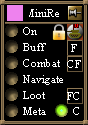Difference between revisions of "Customize Your View"
m (→Virindi Window Tool) |
m |
||
| Line 63: | Line 63: | ||
[[image:VirindiUI.PNG]] | [[image:VirindiUI.PNG]] | ||
| − | * '''VT MiniRemote''' - Provides easy access to enable/disable Vtank features - [[ | + | <div class="toccolours mw-collapsible mw-collapsed" style="width:600px"> |
| + | * '''VT MiniRemote''' - Provides easy access to enable/disable Vtank features | ||
| + | <div class="mw-collapsible-content"> | ||
| + | [[image:Vhuds_vtremote.png]] | ||
| + | * '''F''': Force buff. | ||
| + | * '''CF''': Cancel force buff. | ||
| + | * '''FC''': Follow selected character. | ||
| + | * '''C''': Follow Around Corners . | ||
| + | * Lock icon: Toggle the [[Virindi_Plugins_FAQ#What_is_the_TargetLock_setting.3F|Target Lock]] setting. | ||
| + | </div> | ||
| + | </div> | ||
| − | *'''Comps HUD''' - Used to track the count of items in your inventory - [[ | + | <div class="toccolours mw-collapsible mw-collapsed" style="width:600px"> |
| + | *'''Comps HUD''' - Used to track the count of items in your inventory | ||
| + | <div class="mw-collapsible-content"> | ||
| + | [[image:Vhuds_compshud.png]] | ||
| + | * To add items to the comps HUD you select an item from your inventory then hold left-ctrl on your keyboard and click the '''+''' button on the HUD. | ||
| + | * To remove an item, click the '''-''' button on the HUD and then click the item name in the list you want to remove. | ||
| + | * Item types added to the list are tracked on a character-by-character basis. | ||
| + | </div> | ||
| + | </div> | ||
| − | *''' | + | <div class="toccolours mw-collapsible mw-collapsed" style="width:600px"> |
| + | *'''Status HUD''' - A display containing a number of user-selected property values. | ||
| + | <div class="mw-collapsible-content"> | ||
| + | * Some properties are included and other plugins may contribute additional properties. | ||
| + | * For example, to view XP/Hour or Lum/Hour you need [[Virindi Reporter]] running. | ||
| + | * [http://magtools.codeplex.com Mag-Tools] also sends information to the HUD such as: DPS In/Out, Net Profit, and depletion rates for spell components. | ||
| + | [[image:StatusHUD.PNG]] | ||
| + | * Hold Left-Ctrl on your keyboard and click the [[image:VhudIcon.png]] to open the list of properties. | ||
| + | * The order in which you select the properties is the order they will be displayed. | ||
| + | [[image:StatusHudConfig.PNG]] | ||
| + | </div> | ||
| + | </div> | ||
| − | *''' | + | <div class="toccolours mw-collapsible mw-collapsed" style="width:600px"> |
| + | *'''Chat Window''' - A chat window that displays both game and plugin text | ||
| + | <div class="mw-collapsible-content"> | ||
| + | [[image:VHudChatWindow.PNG]] | ||
| + | </div> | ||
| + | </div> | ||
| − | *'''HSM Bar''' - AC2 Style vitals bar | + | <div class="toccolours mw-collapsible mw-collapsed" style="width:600px"> |
| + | *'''HSM Bar''' - AC2 Style vitals bar | ||
| + | <div class="mw-collapsible-content"> | ||
| + | [[image:HUD_HSM.jpg]] | ||
| + | * Designed as an alternative to the Classic AC H/S/M Bar | ||
| + | </div> | ||
| + | </div> | ||
| + | <div class="toccolours mw-collapsible mw-collapsed" style="width:600px"> | ||
*'''Old-style HSM Bar''' - Side-by-side vitals that can be resized more freely than the in-game vitals. | *'''Old-style HSM Bar''' - Side-by-side vitals that can be resized more freely than the in-game vitals. | ||
| + | <div class="mw-collapsible-content"> | ||
| + | [[File:OldHSM.JPG]] | ||
| + | * The Old-style H/S/M Bar was designed as a replacement for the Updated UI in the 8/13 patch. <br> | ||
| + | * It resembles the classic H/S/M and can be resized to fit different resolutions | ||
| + | </div> | ||
| + | </div> | ||
Revision as of 11:47, 29 January 2015
The Virindi Bundle offers various HUDs to control settings and display useful information.
VVS Themes
Virindi Views provides the option to set a global theme, or individual theme per plugin.
- To change the theme of an individual plugin, hold Left-Ctrl on your keyboard and click the Pink Box
 that appears around the plugin. It will open a dropdown menu where you can choose the theme from a list.
that appears around the plugin. It will open a dropdown menu where you can choose the theme from a list.
- You can toggle the VVS bar from Vertical to Horizontal by holding left-ctrl and clicking the blue arrow
 that appears on the VVS bar, or click the pink dropdown box and select "Set Horizontal" or "Set Vertical"
that appears on the VVS bar, or click the pink dropdown box and select "Set Horizontal" or "Set Vertical"
- Hold left-control and drag the VVS bar around to place where you want it.
Virindi Window Tool
- In June 2013 Asheron's Call received a Customizable User Interface.
- Virindi Window Tool was created in response to the changes.
Open VWT with the cascading window icon ![]() .
.
With Virindi Window Tool you can manage multiple layouts and save/load with a graphical interface.
VWT saves the location of AC panels as well as VVS plugin locations
- Press "Capture" on the Edit tab and type a name in your chat bar to save as a new capture.
- If you select "Old AC UI" it will force the user interface to act similar to the original AC UI. Creating a capture with Old AC UI enabled will save only the location of VVS plugins and the AC floating chat windows.
[Example]
Hudify and Clickthrough
Hold left-ctrl with a plugin open. You will see the ![]() as well as a Thumbtack and a Cursor
as well as a Thumbtack and a Cursor ![]()
Clicking the thumbtack will pin (hudify) the plugin. It will remove the border and stay locked in place. To un-do the pin hold left-ctrl and click the thumbtack again.
While you have a plugin pinned you can set the "click-through" option by selecting the Cursor image. This is useful for certain huds that only display information and don't require interaction. While click-through is active the cursor image will be red ![]()
Virindi UI's
The Virindi UI's plugin contains several features that add convenience and enhance accessibility
- VT MiniRemote - Provides easy access to enable/disable Vtank features
- F: Force buff.
- CF: Cancel force buff.
- FC: Follow selected character.
- C: Follow Around Corners .
- Lock icon: Toggle the Target Lock setting.
- Comps HUD - Used to track the count of items in your inventory
- To add items to the comps HUD you select an item from your inventory then hold left-ctrl on your keyboard and click the + button on the HUD.
- To remove an item, click the - button on the HUD and then click the item name in the list you want to remove.
- Item types added to the list are tracked on a character-by-character basis.
- Status HUD - A display containing a number of user-selected property values.
- Some properties are included and other plugins may contribute additional properties.
- For example, to view XP/Hour or Lum/Hour you need Virindi Reporter running.
- Mag-Tools also sends information to the HUD such as: DPS In/Out, Net Profit, and depletion rates for spell components.